
It was easier than I thought. One needs to have already upgraded to OctoPrint and have installed an aftermarket printer board.
This "how to" will cover the MKS gen L. We'll be modifying the Raspberry Config file on the Raspberry PI, and we'll need three wires, about 6" long with female DuPont connectors on either end.
OctoPrint already setup and working (https://octoprint.org/)
MKS gen L printerboard already configured and working (https://smile.amazon.com/gp/product/B07R6RN78Y).
Three 6" (152mm) wires with female DuPont connectors on both ends (https://smile.amazon.com/gp/product/B07RN4WN2N).
The ability to modify the Raspberry PI's config file (https://www.makeuseof.com/tag/edit-boot-config-file-raspberry-pi/).
2) I then labeled and connected the three 6" (152mm) wires that will replace the USB cable. They connect the RPI with the MKS gen L. I'm an electrician and a little trick we like to use is a number (or letter) book: (https://smile.amazon.com/3M-ScotchCode-Pre-Printed-Wire-Marker/dp/B00DDEID36). EDIT: I hate how expensive these are! But, I use leftover ones from work.
I'm starting to do a lot on my RPI, so I'm labeling the pin numbers on my wires. On the RPI, I used pins 8: TXD (data send), 9: ground, and10: RXD (data receive).
RPI pin 8 (data send) to MKS gen L RX (data receive).
RPI pin 9 (ground) to MKS gen L GND (ground).
RPI pin 10 (data recieve) to MKS gen L TX (data send).
I navigated the config file thus:
Select Interfacing Options,
Select Serial,
Select No to login shell over serial,
Select Yes to serial port hardware to be enabled.
4) In the OctoPrint interface on my computer, I accessed the OctoPrint menu, activating the new serial port by:
clicking the OctoPrint spanner,
clicking Serial Connection,
clicking General,
adding "/dev/ttyS0" to the Additional serial ports box.
I then Saved, closed, and returned.
Then clicking on "/dev/ttyS0" in the Serial Port drop down menu.
I hit Save again and closed the tools menu.
I selected "Restart OctoPrint" from the power menu and restarted Octoprint.
When it reloaded, I looked for "/dev/ttyS0" in the Connection window. I selected it and hit "Connect".
Disco.
I tried to be really clear and keep it simple. I hope I helped you!


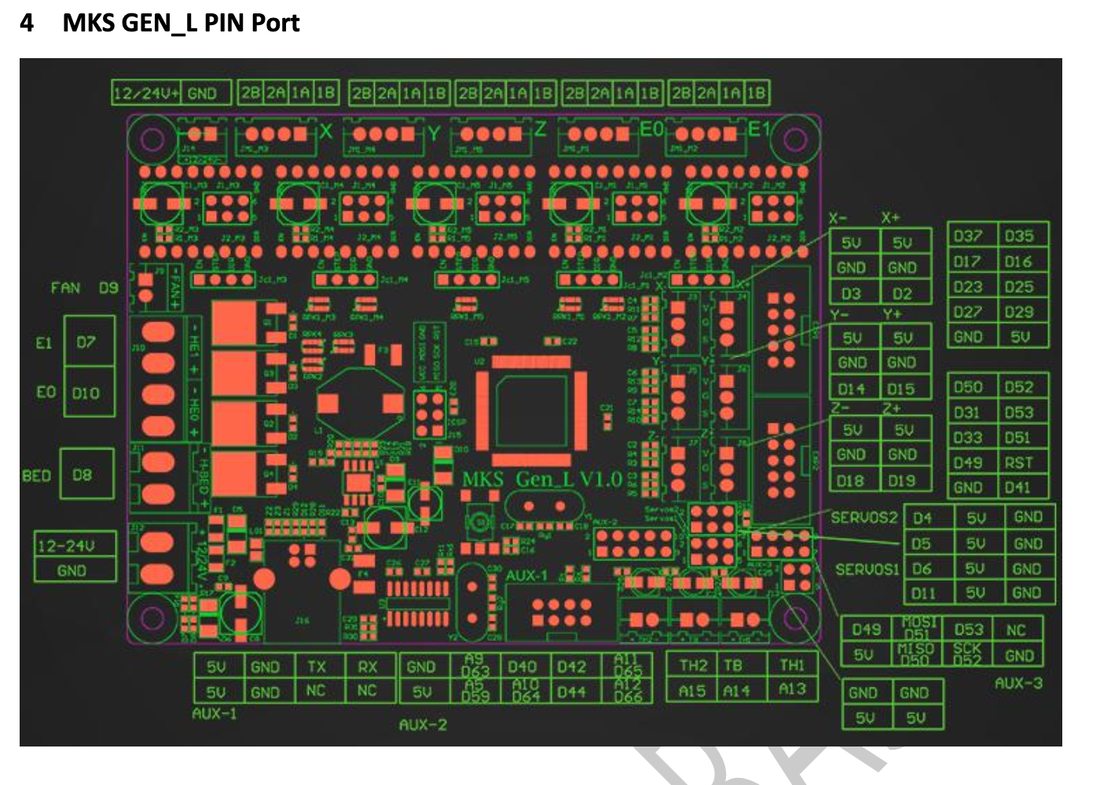


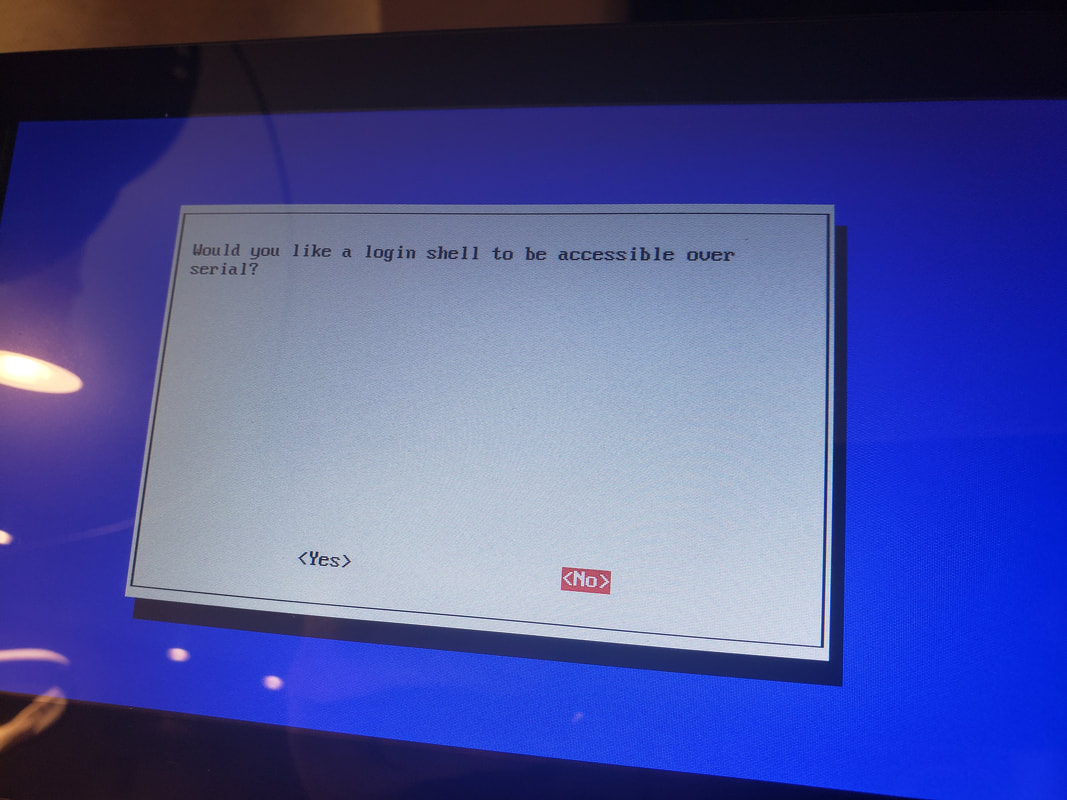

 RSS Feed
RSS Feed
